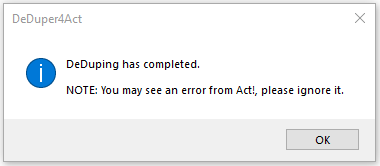DeDuper4Act Guide
Quick Feature Breakdown
- Combine two or more contacts, companies, groups, or opportunities
- Custom tables combine under the surviving contact, company, group, or opportunity
- "Empty Field" feature allows DeDuper to optimize the combining process by ensuring values within fields in the deleted contacts update corresponding blank fields in the surviving contact
- Allows you to calibrate which fields you see in preview mode
- Allows you to instantly see which is the oldest, newest, or most recently edited contact in preview mode
- Writes details to the Notes section of the surviving contact indicating which contacts were deleted in the de-duping process.
- And now includes a handy "suggested" contact in preview mode, that bolds the contact that is both the oldest and most recently edited contact.
Installation
- Please download the installer at https://www.act4work.com/files/DeDuper4Act/
- Close Act!, and run the installer.
- Register your DeDuper
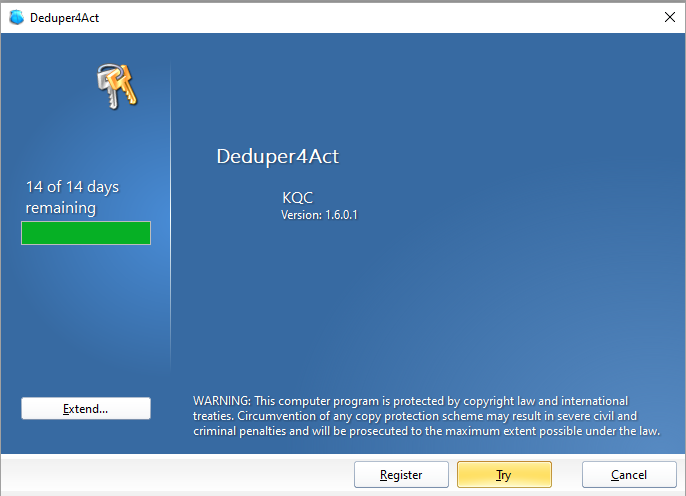
Use Act! to Scan for Duplicates
- In Act!, click Tools > Scan for Duplicates
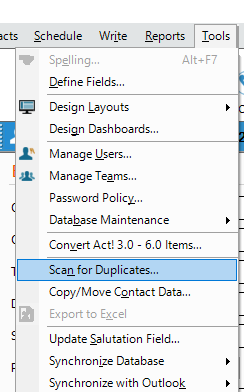
- In the Scan for Duplicate Contacts dialog, select up to three fields to match on
Note: By default, this is set as Company, Then on Contact, Then on Phone. This means that If Contact A’s Company, Contact, and Phone fields all match that of Contact B, Act! will detect them as matches.
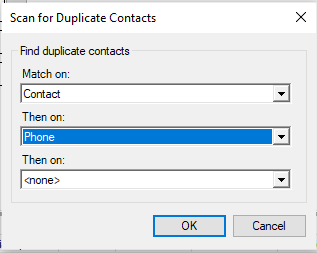
- Click OK to scan
- When duplicates are identified and the prompt appears, click NO to start combining them, as you will want to use DeDuper instead.
Using DeDuper
- Please highlight the records you would like to merge and right click
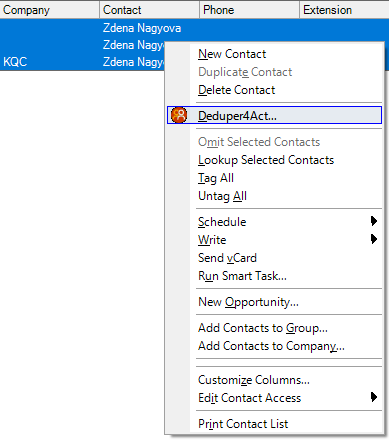
- Use the dialogue box to select which record to keep. Buttons for Oldest Record, Newest Record, Recommended, and Most Recently Edited will help you make the selection.
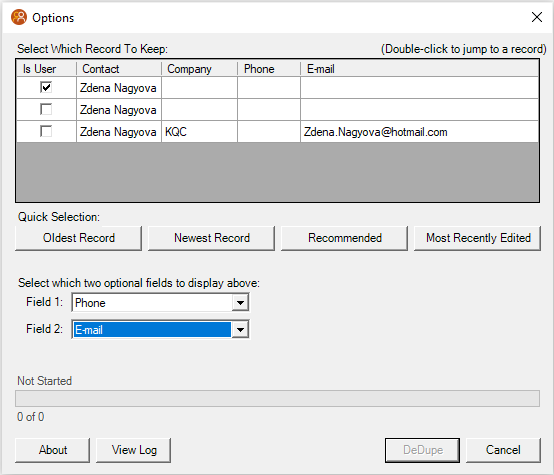
- You will receive a confirmation message and a log file for record merge.